Continued from here
Turning lights on/off
We have installed and named all lights/ accessories and allocated them to the available rooms. Now we must turn them on and off and adjust their color and brightness to fit our mood and/or the time of day. We do this using six methods.
- Firstly, we can get up and walk to the wall and press the smart remote button.
- Secondly, we can use the smart remote which is strategically located next to our seat.
- Thirdly, we can use the appropriate app on our phone or tablet.
- Fourthly, we can use a motion sensor: when motion is detected then a group of lights turn on at a certain combination of color and brightness. Lights will turn off if no motion is detected for a specified amount of time.
- Hue remote switch on the wall
- Hue tap and remote switch
- Hue motion sensor
- Fifthly, we can use a simplistic automation (or routine or schedule) offered by the apps of all smart light brands. Automation involves two elements: ‘if’, i.e., what will trigger the automation, and ‘then’, what the automation will do. In other words, it is a set of actions triggered by a specific time/day, device status, location, etc.
- Sixthly, we can do it using automations after integrating smart lights and accessories into smart home platforms, such as Alexa, Google Home, Smartthings, Home Assistant, and Apple Homekit. This option, which will be discussed in futures posts, opens the ground for more complex automations that deepen the home cinema experience.
Automations: Hue
For Hue app we select:
- Automations
from the lower left corner. Then we click the add ‘+’ sign in the upper right corner (Figure 1).
We have seven options. Three of them:
- Wake up with light
- Go to sleep
- Custom
involve a set of similar actions. We set the time and days of the week that will trigger the automation. Then we tick the light(s) triggered by the automation. Next, we set the scene (brightness x color x lights). Finally, we name the automation and save it.
The following two options:
- Coming home
- Leaving home
use a location-enabled device, which is usually our phone, to automatically turn on the lights when we arrive at home and turn them off when we leave home.
- Figure 2. Hue: Automations page
- Hue: Adding a new automation
- Hue: Adding a new automation
- Hue: Setting up an automation
- Hue: Setting up an automation
- Hue: Naming a new automation
- Hue: Adding a timer
- Hue: Adding a timer
- Hue: Adding a timer
- Hue: Naming a timer
The option:
- Mimic presence
is an automation that sets our lights to turn on or off like there is someone at home when we are away. Finally, we can set a timer to turn on or off one or more lights for a specific period. In all cases the app guides us through a series of easy-to-follow steps.
Clicking the three dots in the last line of the Automation page opens a new option: Hue labs (Figure 2).
Hue labs
Hue Labs is a platform of prototypes and concepts of more complex scenes, automations, and routines. Clicking the:
- Hue Labs
option in the ‘Automations’ page opens the Hue Labs page. Here there is a plethora of concepts that use all different Hue accessories (Figure 2). I urge you to try them all. Some of them are very useful.
Setting up the different Hue labs is also very easy. The app guides us. We just follow the steps.
For instance, if we have a very big room, we can use two motion sensors combined. In this case the lights turn on when either of the two sensors detects motion and turn off when both sensors do not detect motion.
In another case, we can set the motion sensor not to overrule the settings when we watch a movie or have set a specific scene. Similarly, we can temporarily disable a motion sensor and activate it again after a specific period.
There is also a cinema scene during which we press a button to set our favorite light scene and we have the option to snooze the motion sensor until we press the button again.
- Figure 2. Hue: Automations page
- Hue Labs page
- Hue Labs: examples
- Hue Labs: examples
- Hue Labs: examples
- Hue Labs: Cinema
- Settings for Cinema (1)
- Settings for Cinema (2)
Automations: Other brands
Setting an automation in the apps of other brands follows similar steps. For instance, for VeSync, eWeLink, TP-Link kasa and Switchbot (Figure 3) we first select a light or device. Then we click on:
- Schedule
on the left lower corner. Then we click the add ‘+’ sign. The schedule page opens. Here we define:
- Figure 3. Adding a schedule: VeSync
- Adding a schedule: eWeLink
- Adding a schedule: TP-Link Kasa
- Adding a schedule: Switchbot
- the start time, i.e., when automation starts
- the end time, i.e., when automation ends
- the action, i.e., turn device on or of
- the repeat option, i.e., whether this happens once or weekly (the user must specify the specific days of the week).
In all apps, instead of using the ‘start and end time’ in schedules we can use the local sunrise/sunset times, by allowing the app to access our location.
Finally, we can also set timers for each light/device as with the Hue app.
The situation is similar with most other smart brands, e.g., Meross, Nanoleaf, Wiz, albeit the sequence of steps might differ a bit.
Smart is fast
Remember, smart implies that everyday actions are done fast, faster than the dumb, traditional way (i.e., get up and use the old wall switch). Thus, for smart applications every second matters. Let’s see an example.
In my home cinema setup, it takes me 13 seconds to get up, go to the end of the room, turn the lights off, come back, and sit down.
Now, I need 10 seconds to do the exact same thing through the Hue app.
When I ask Alexa to do it the lights turn off in 6 seconds if Alexa understands me right away.
Finally, I need only 2 seconds if I use the hue remote switch which is right next to me (or an NFC tag, which will be discussed in a future post).



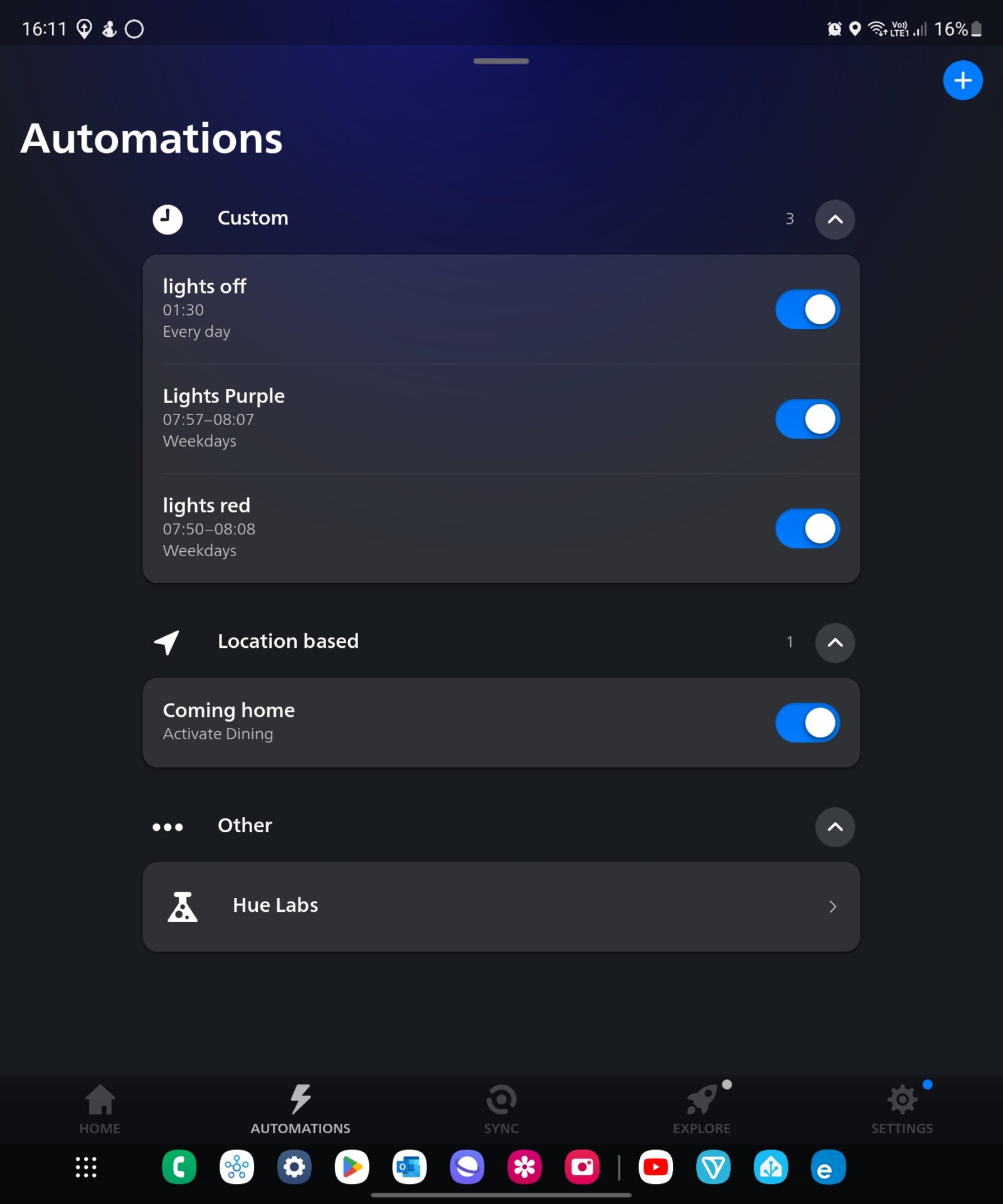
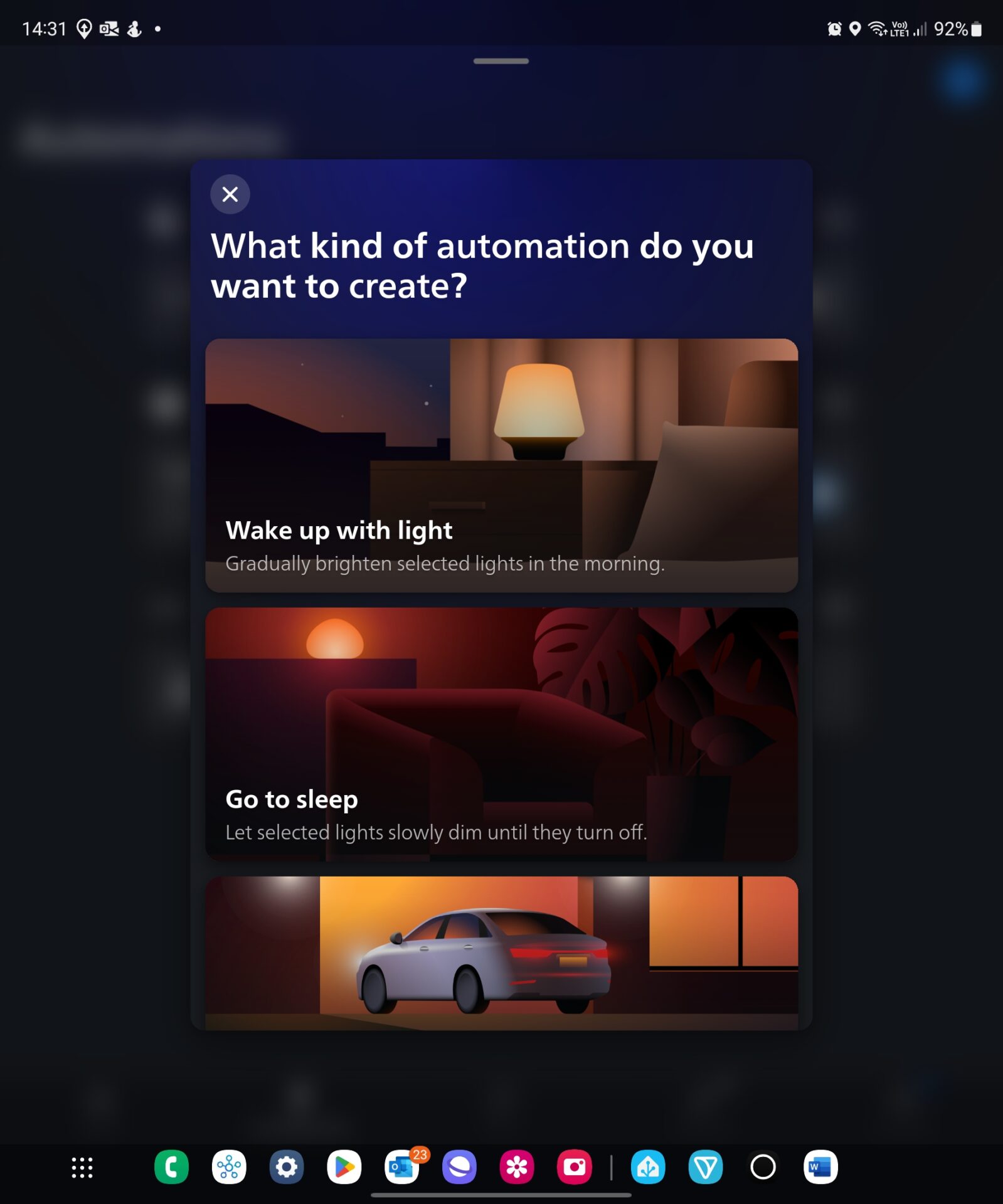
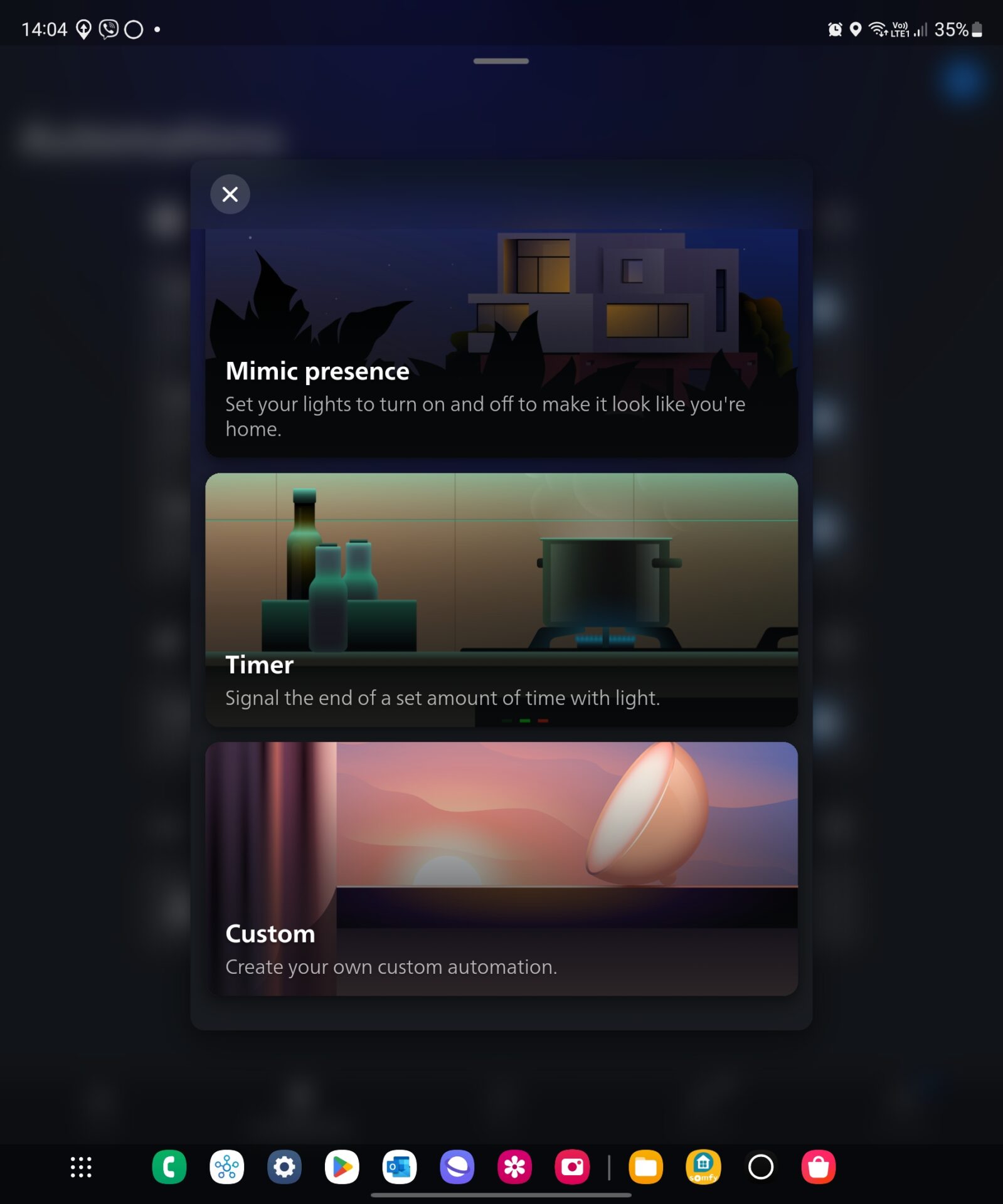
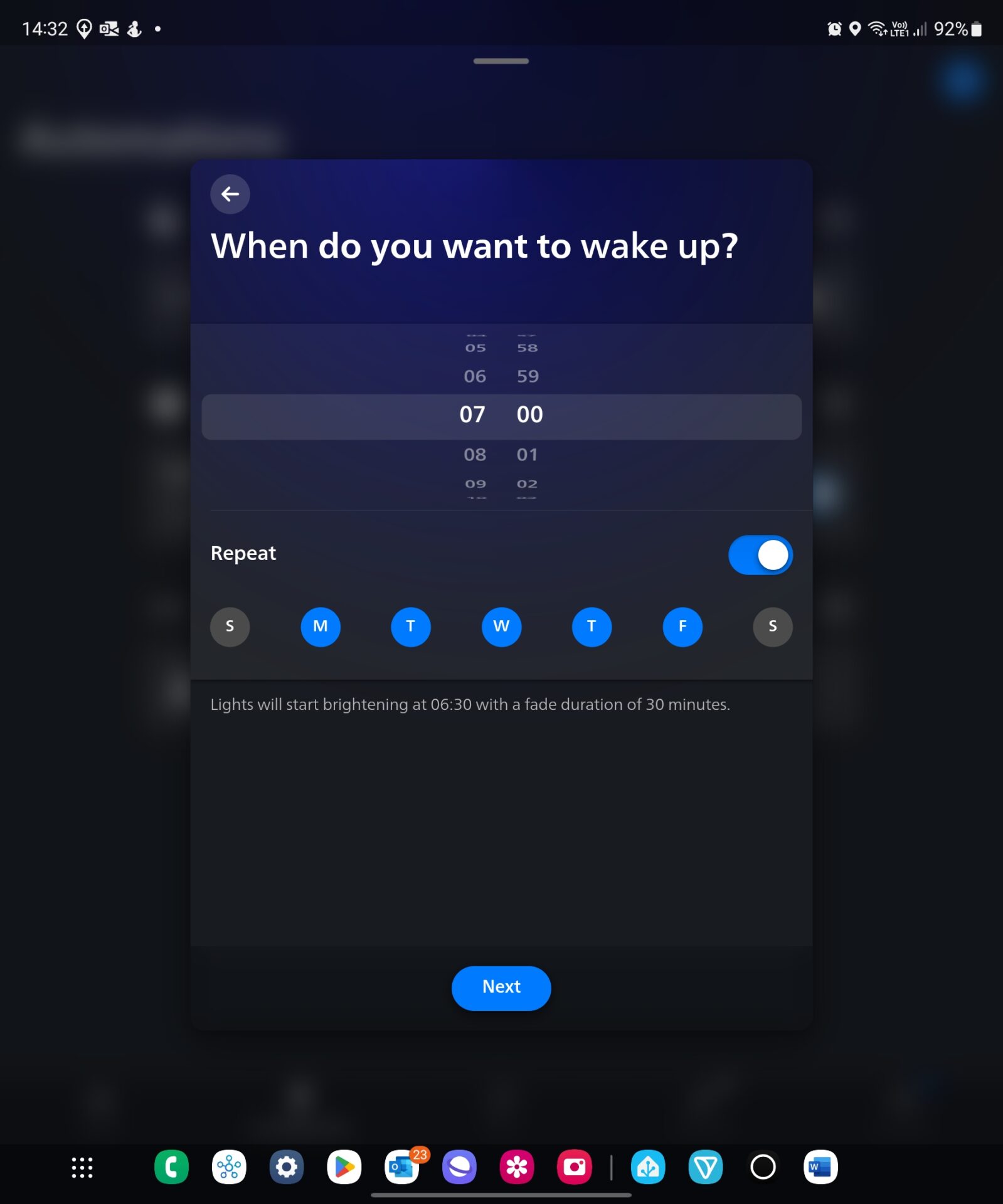
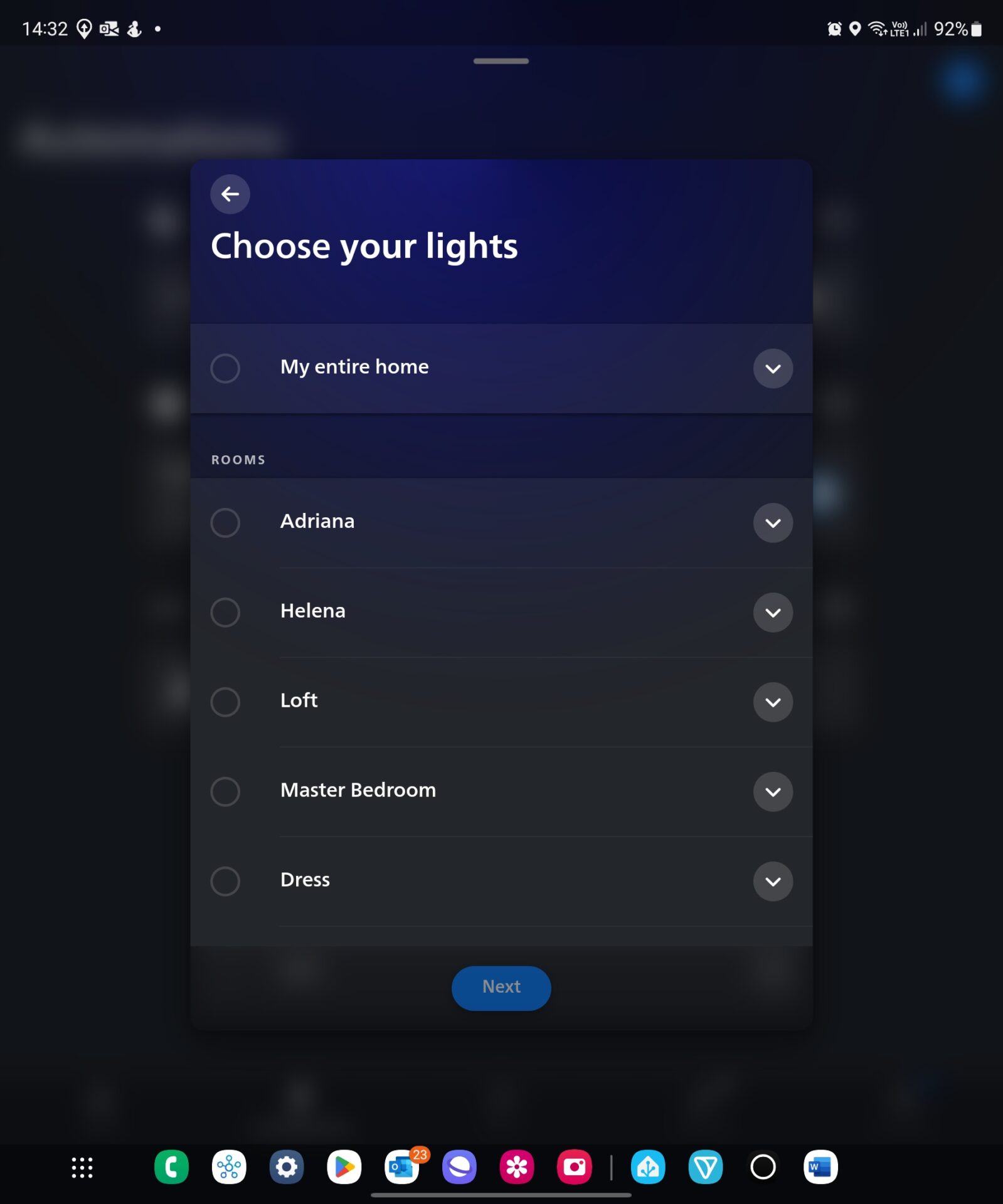
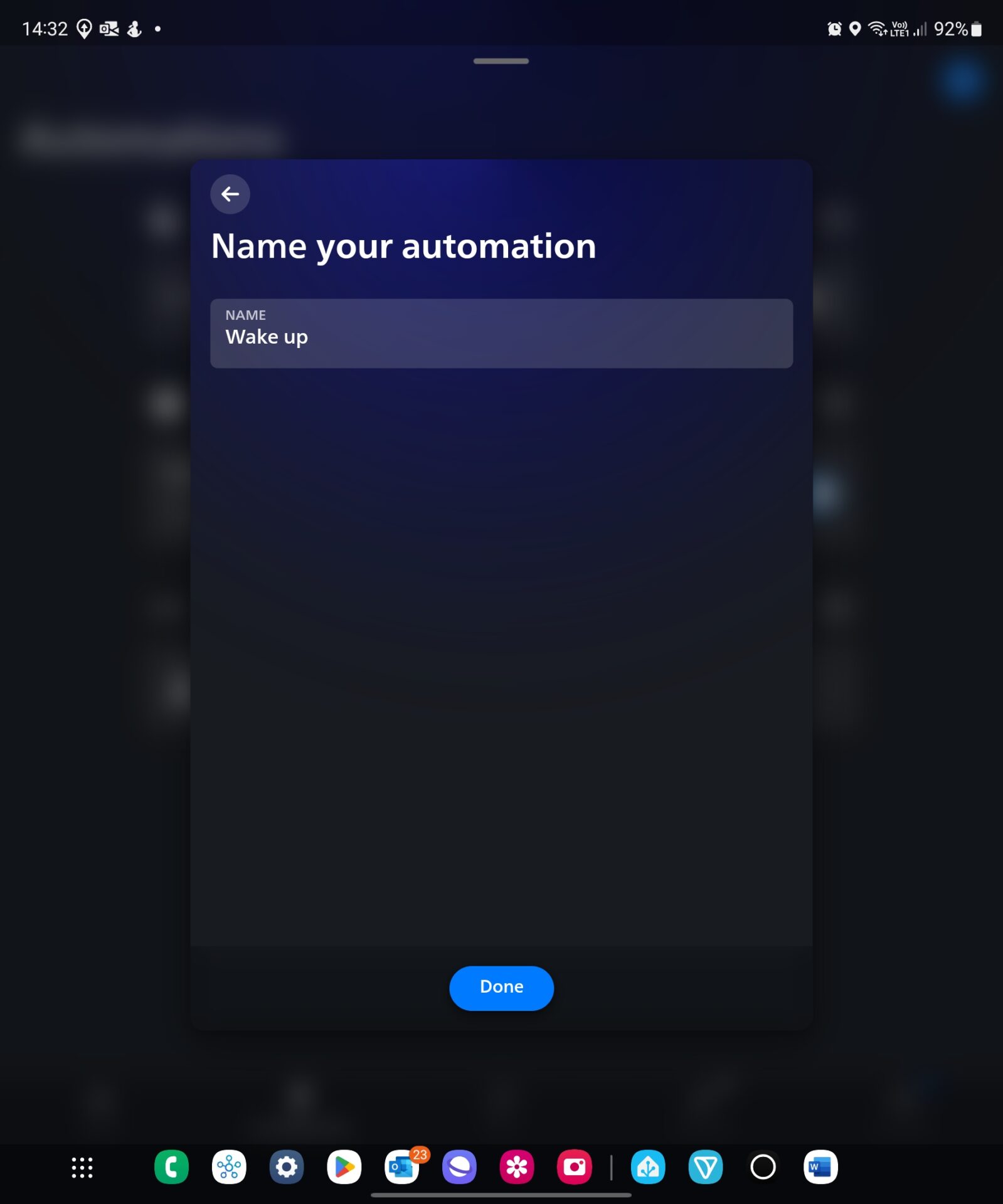
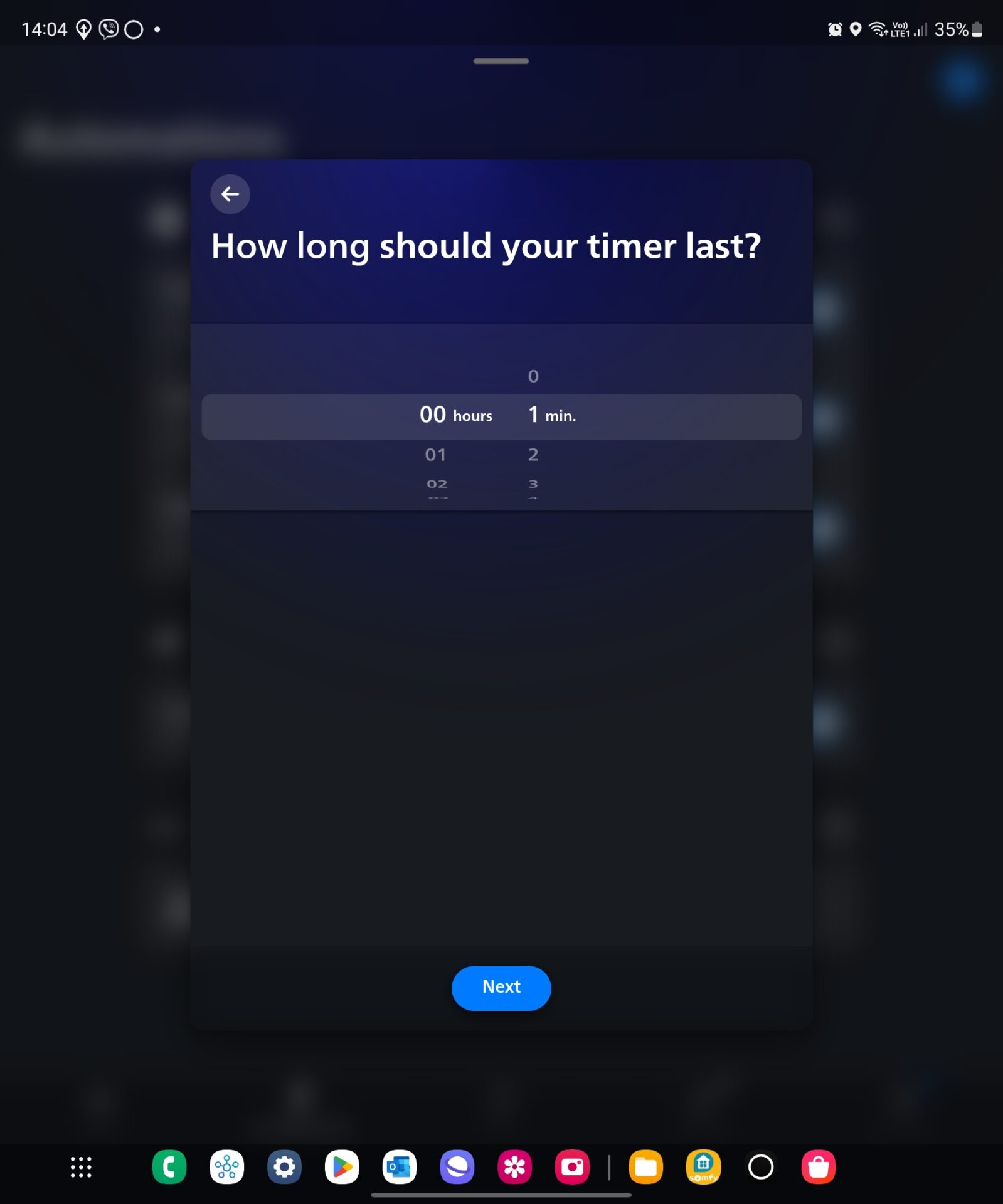
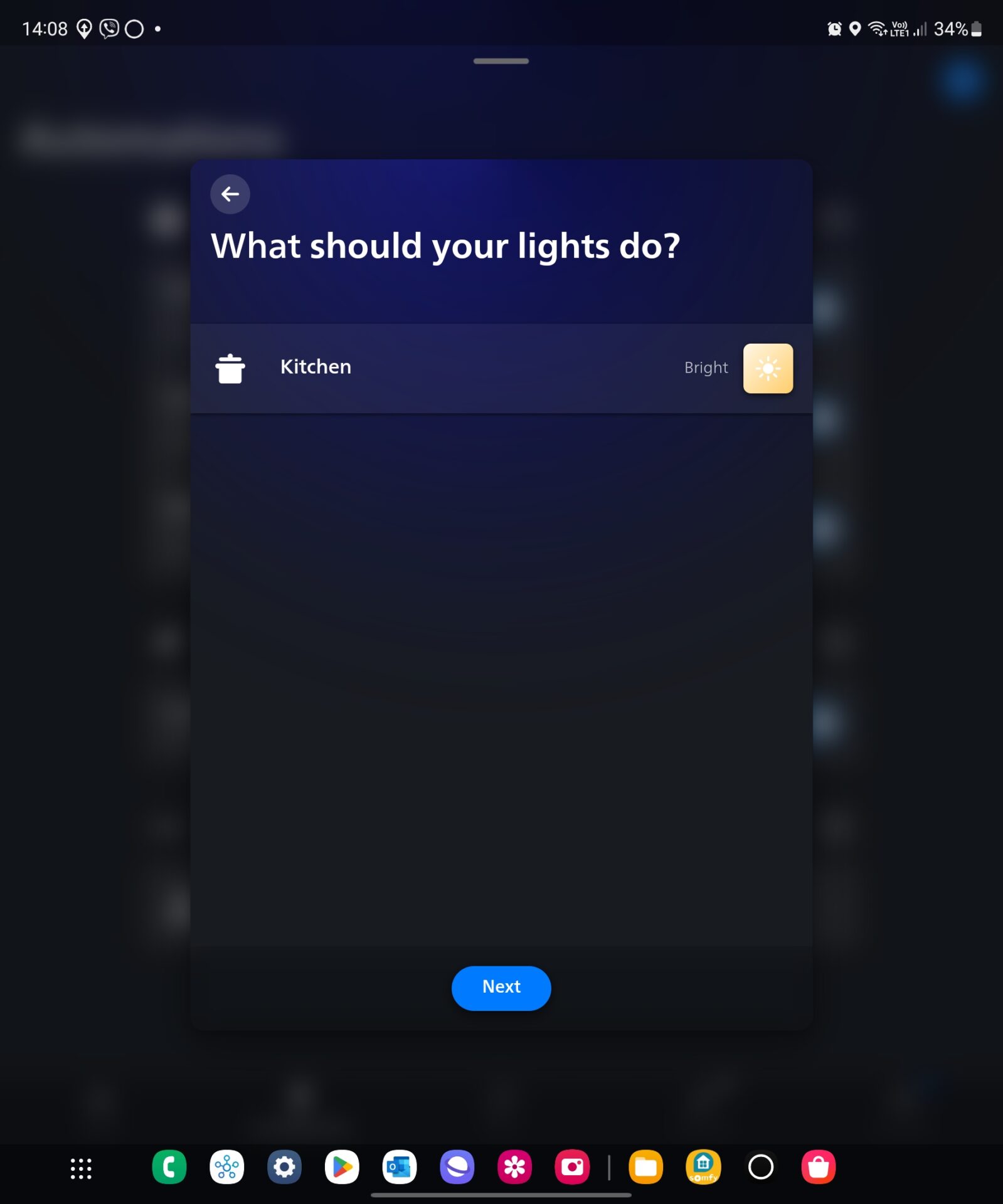
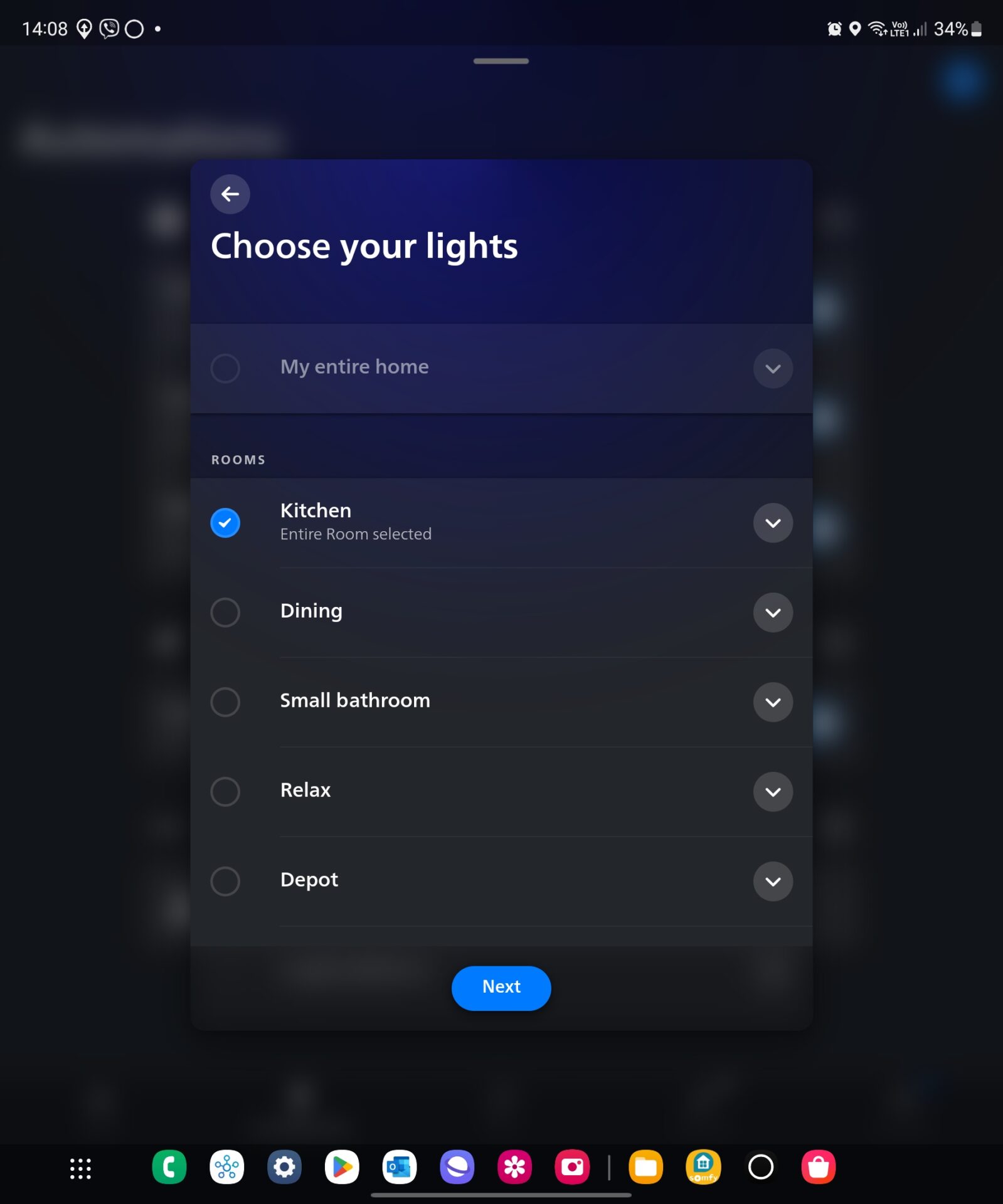
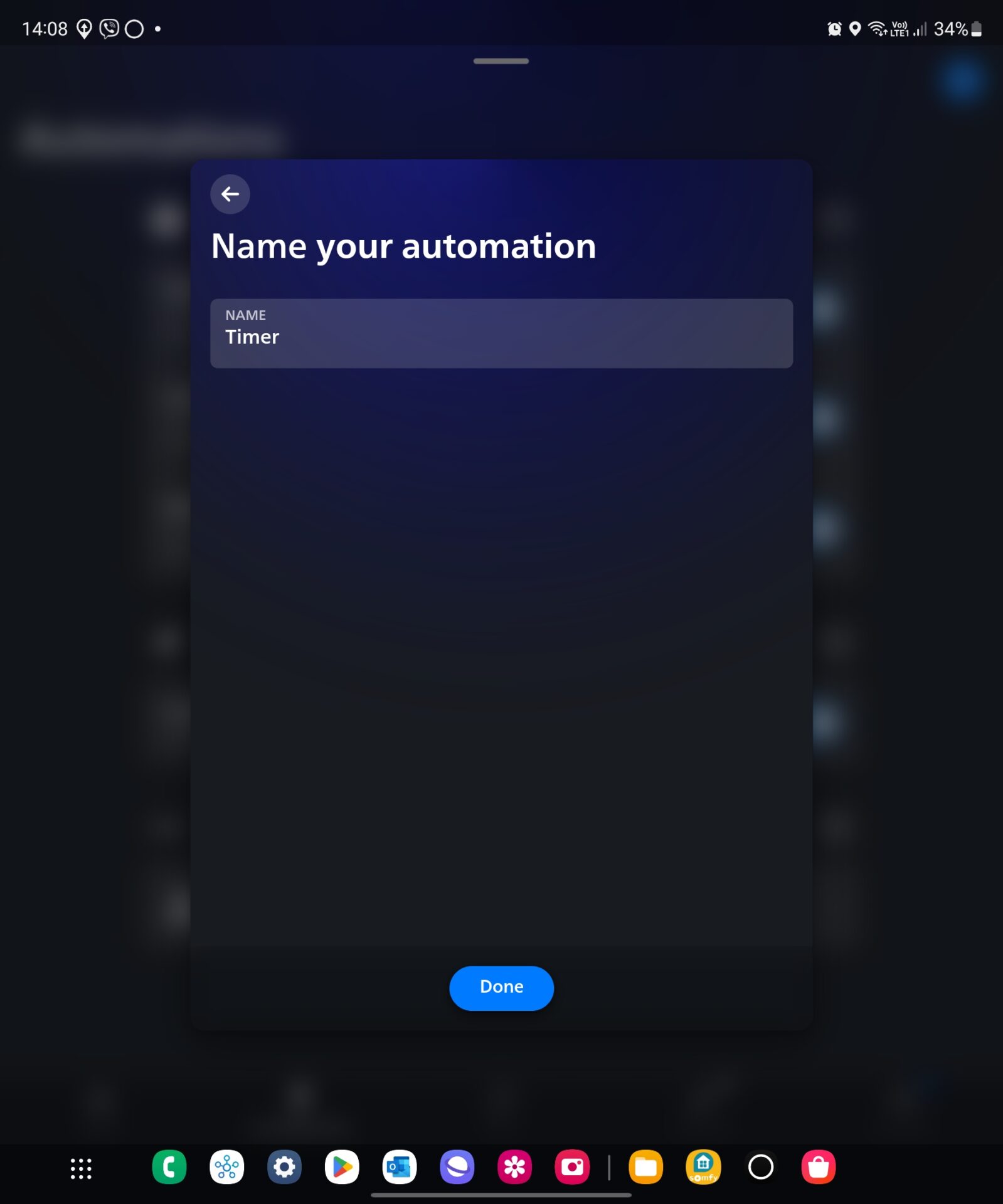
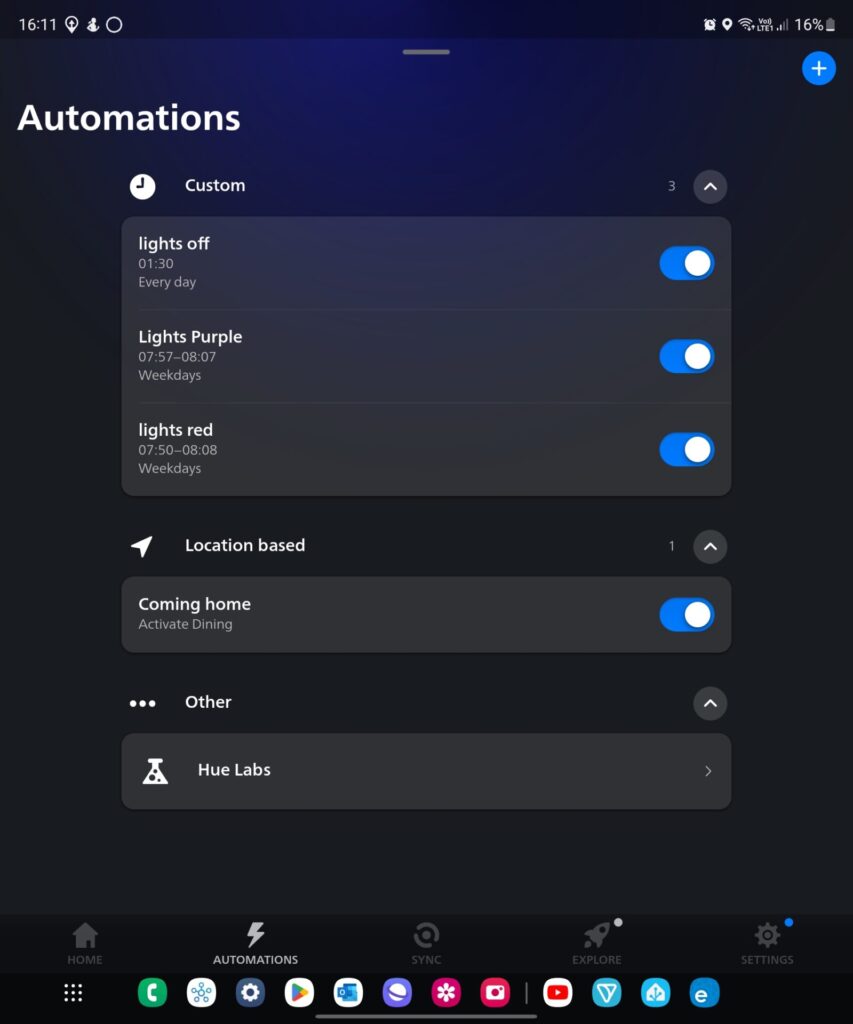
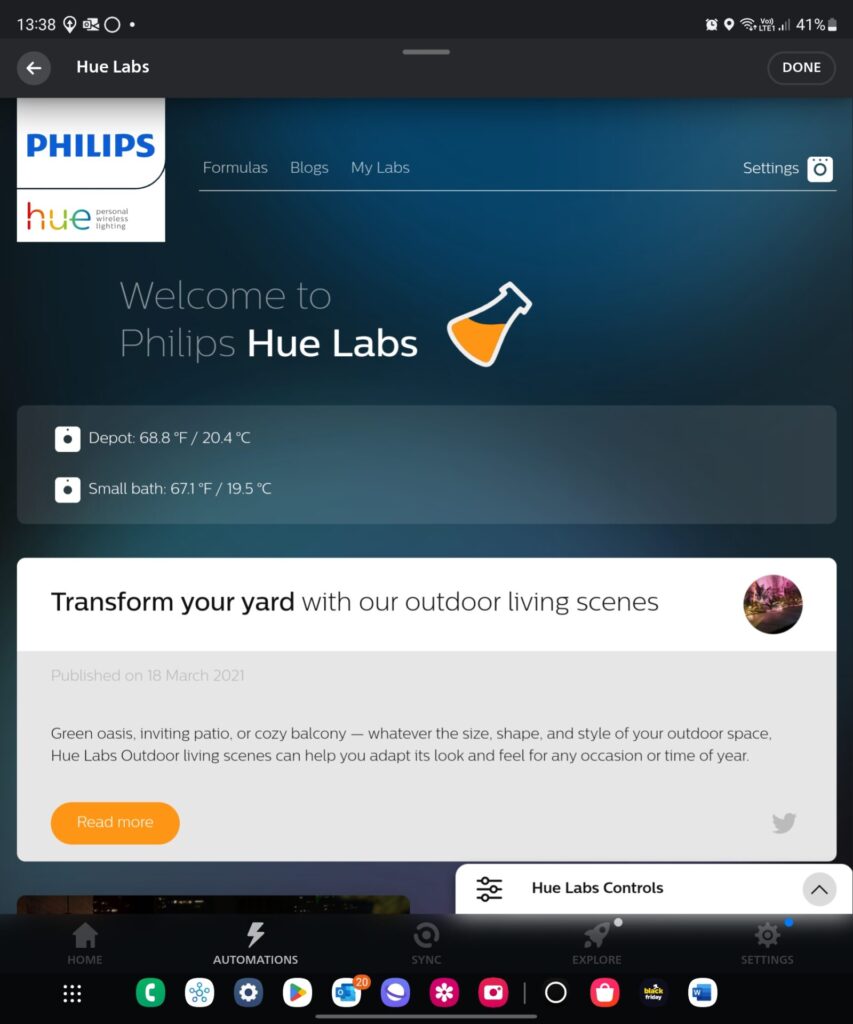
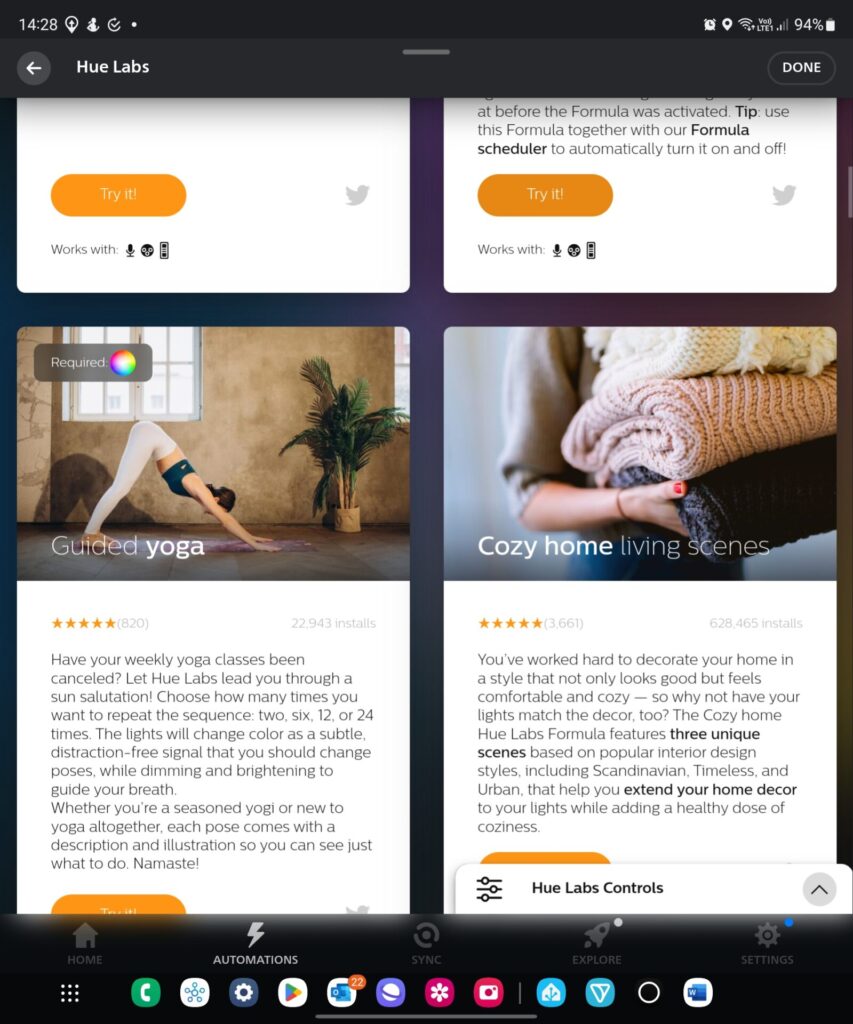
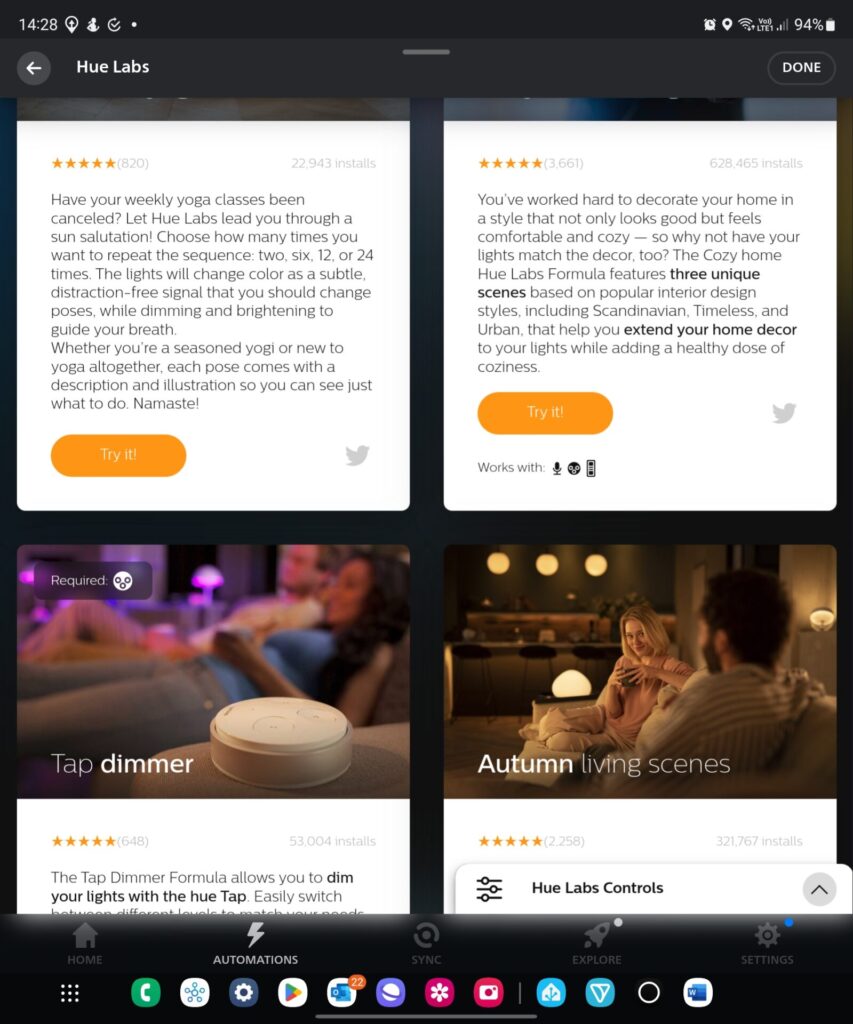
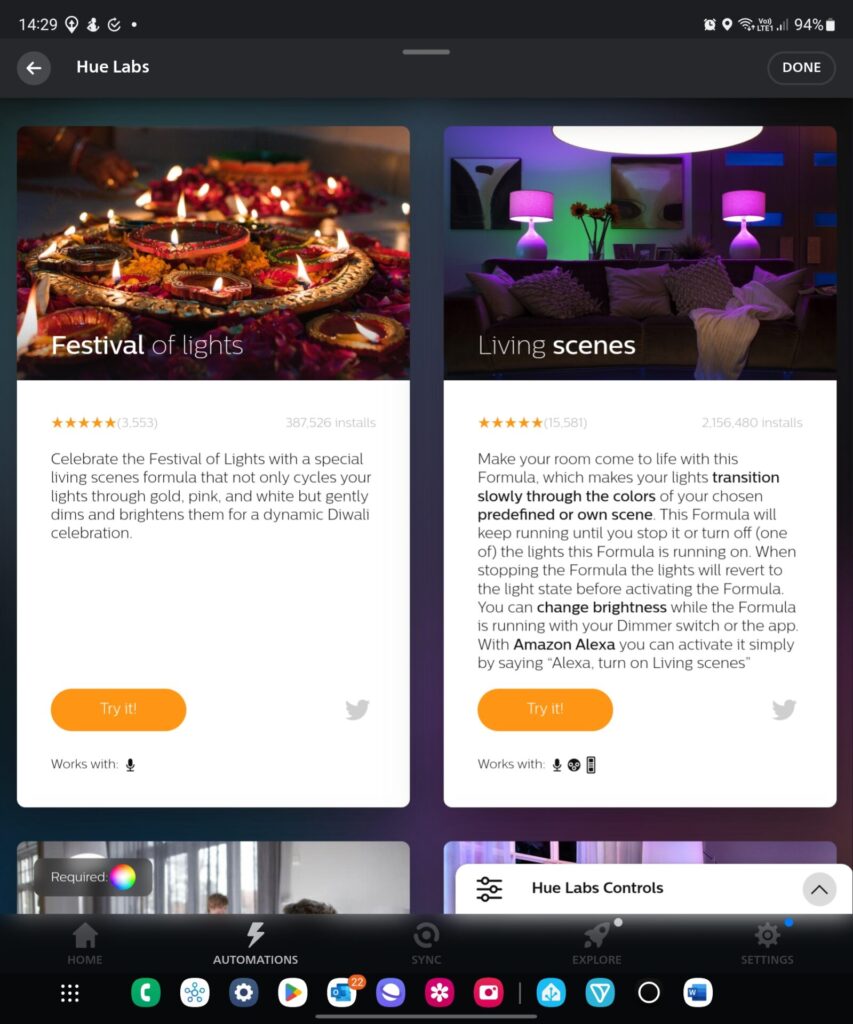
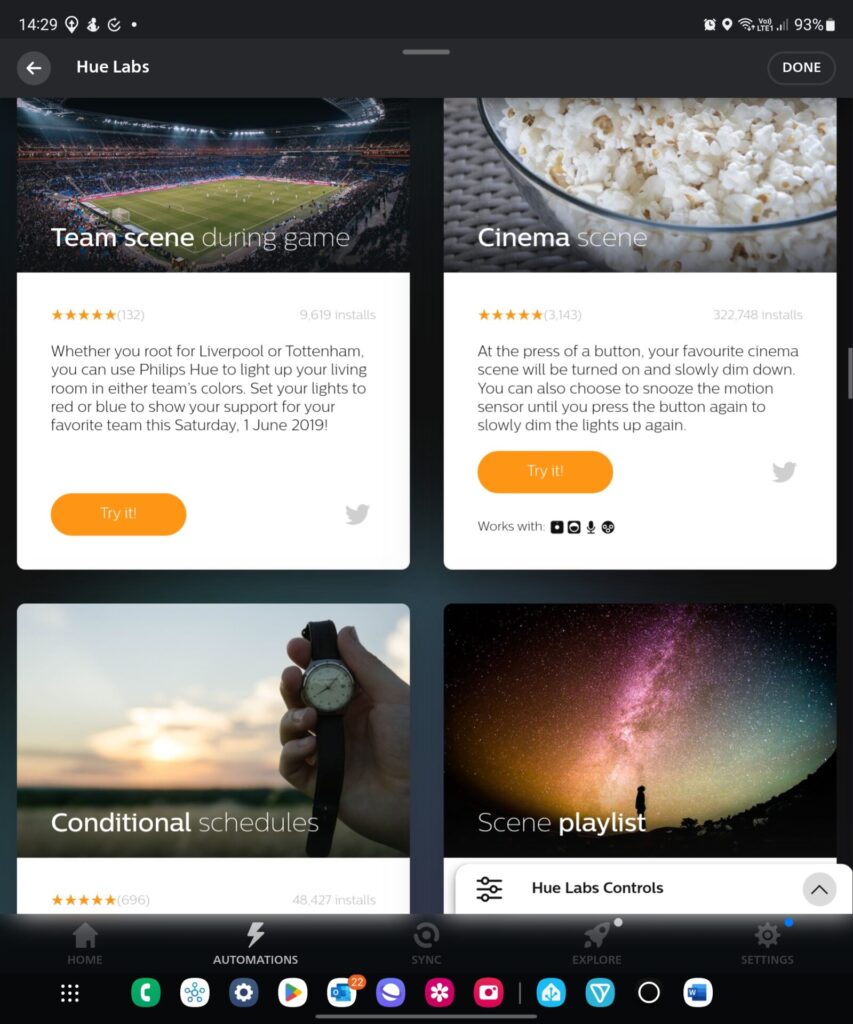
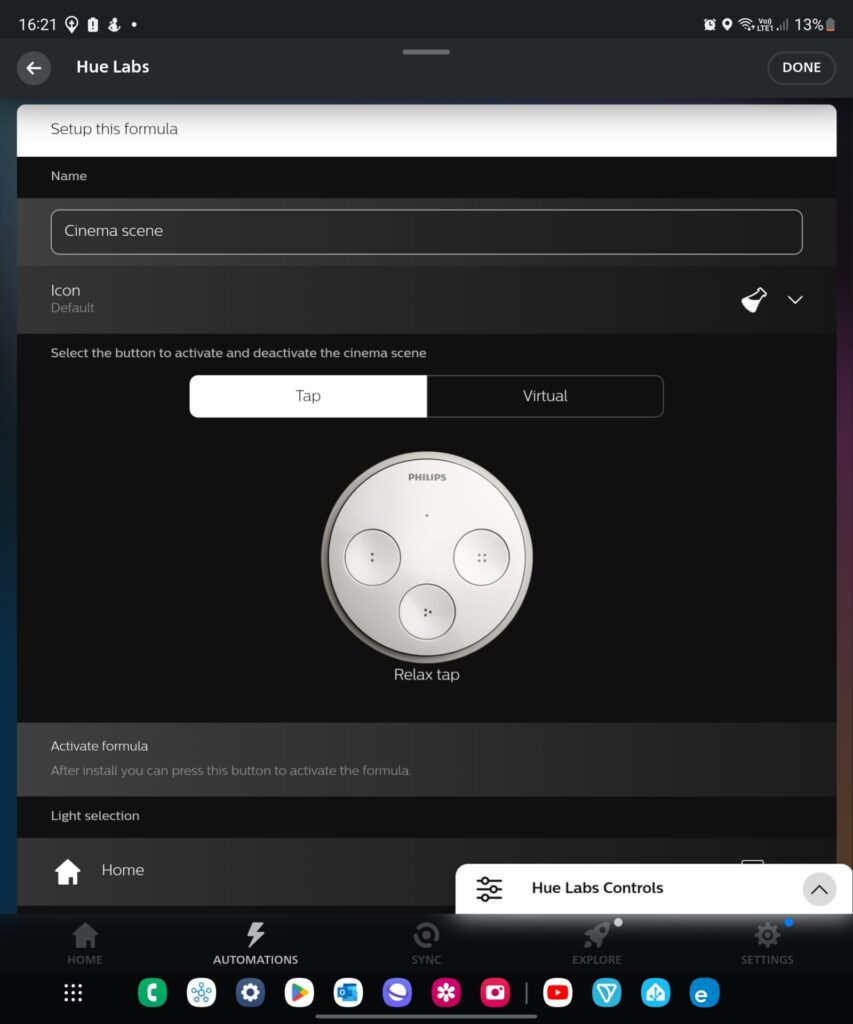
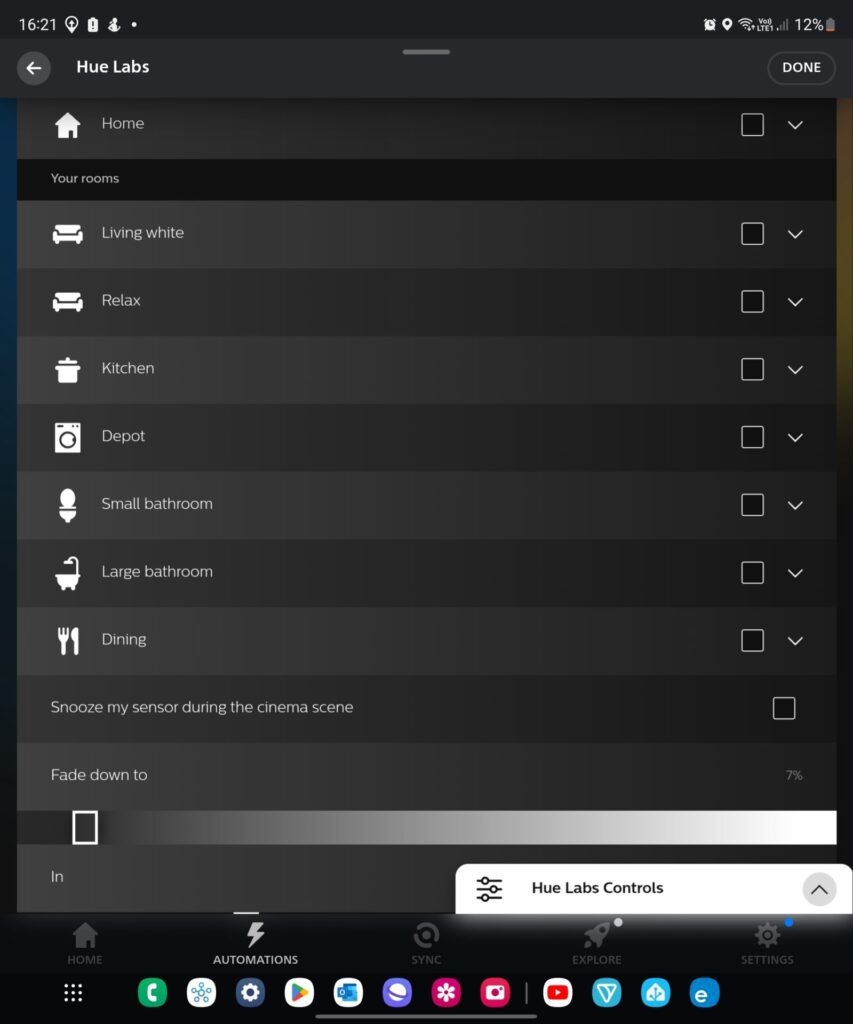
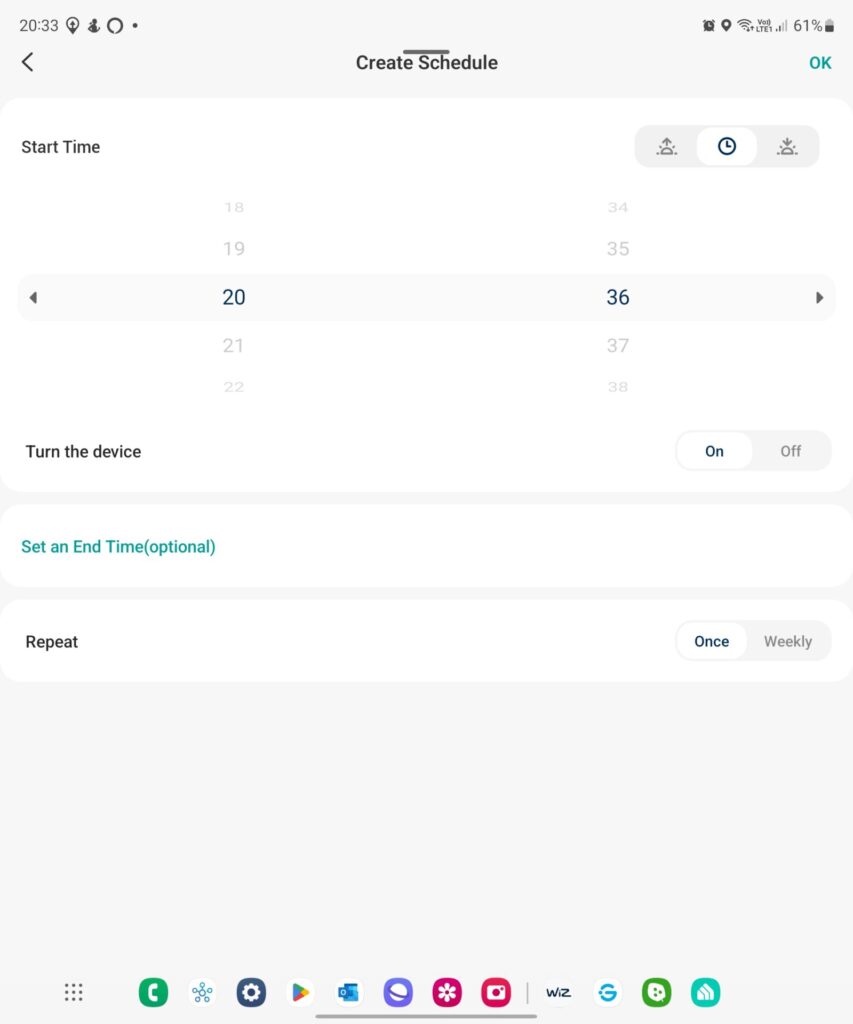
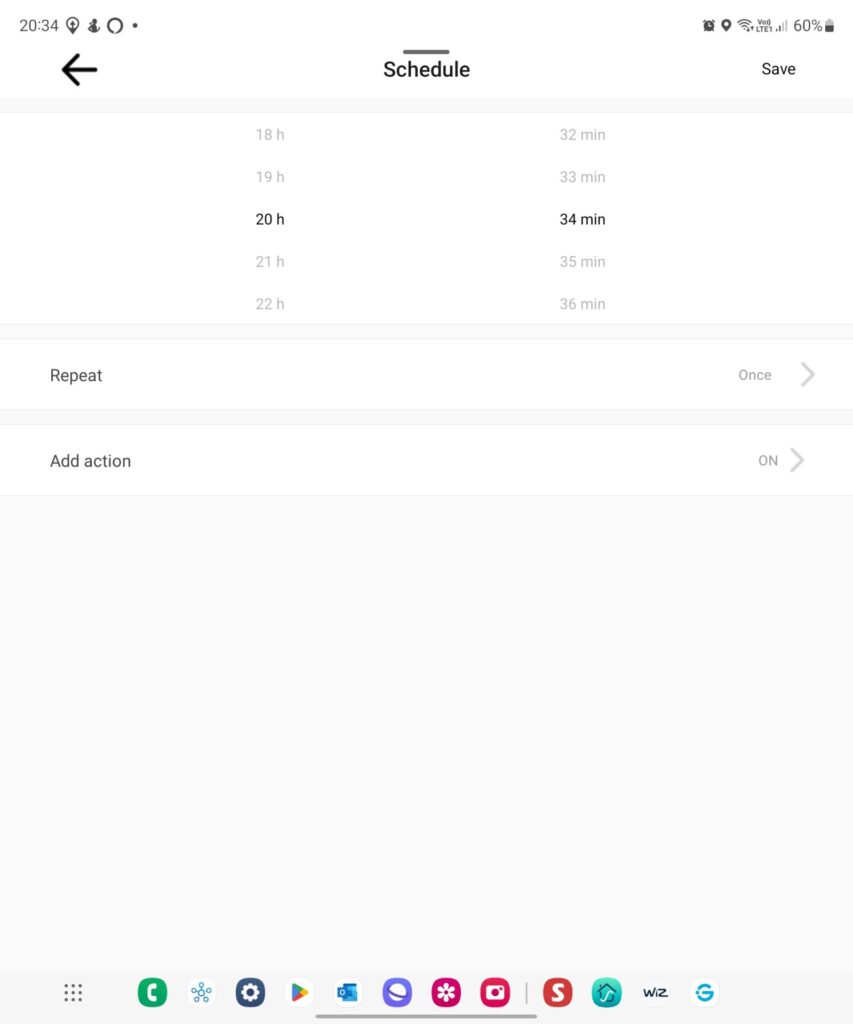
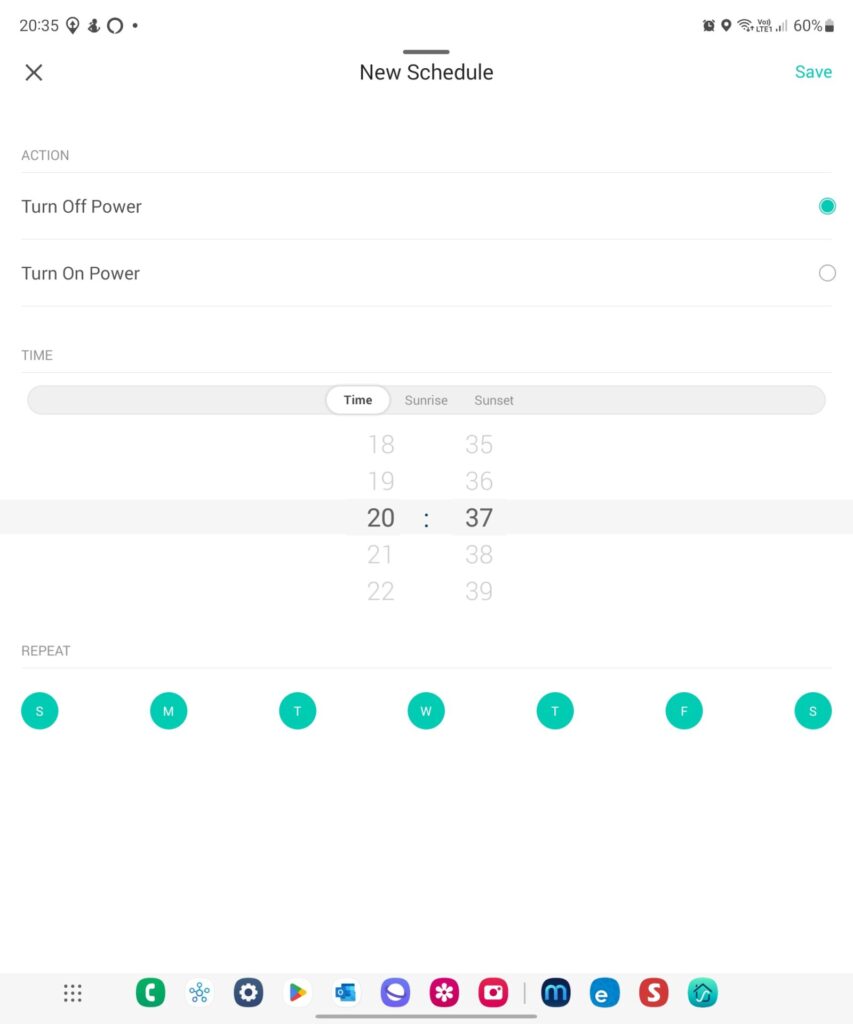
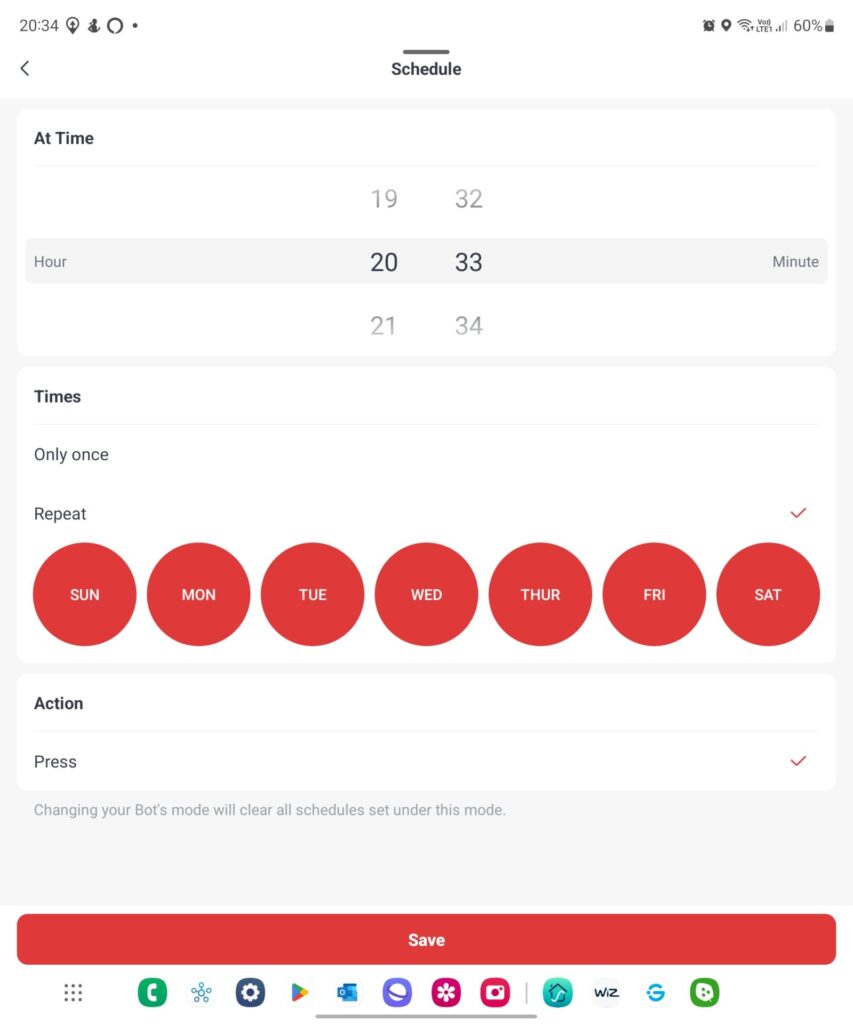
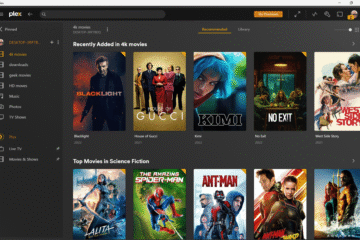
0 Comments